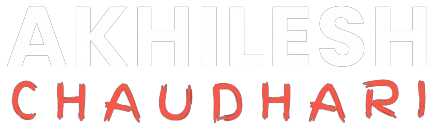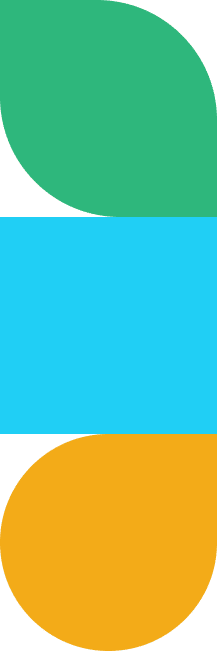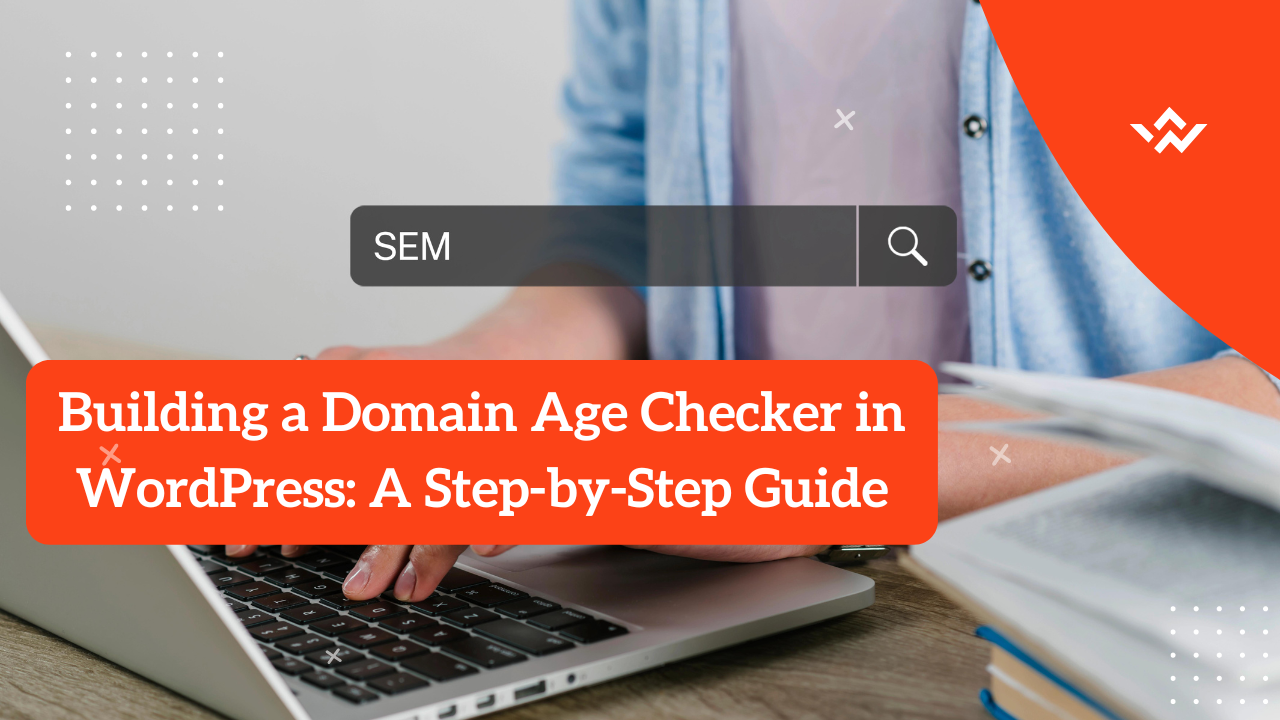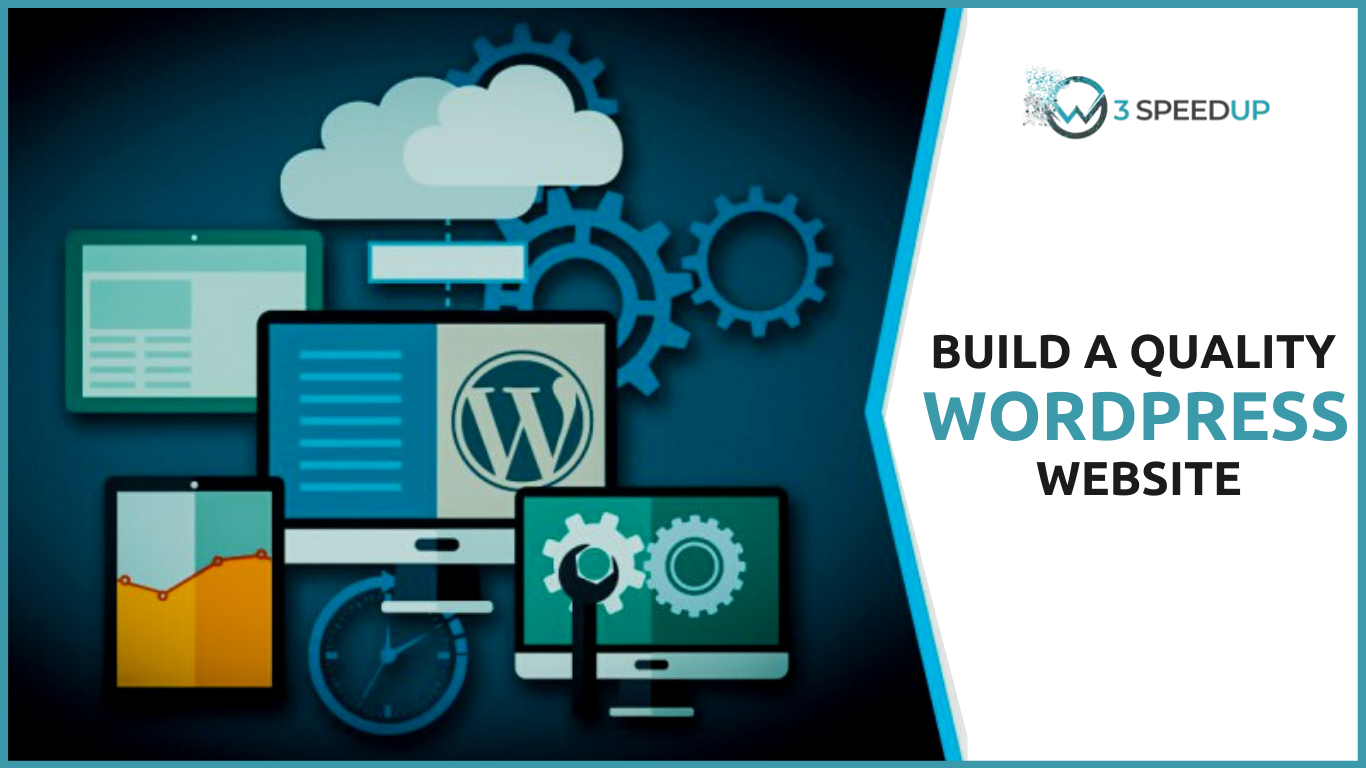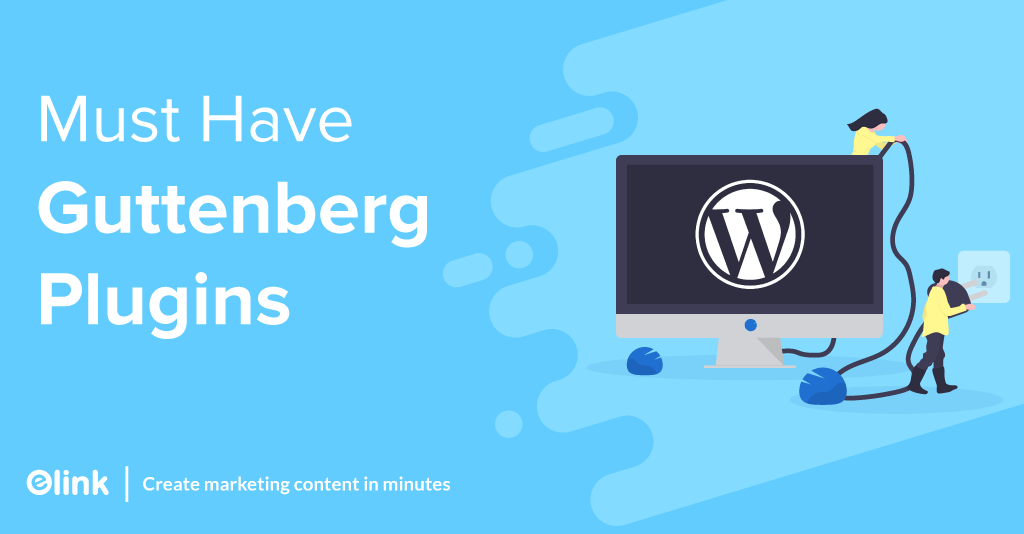Creating a domain age checker in WordPress involves a combination of coding and integrating certain functionalities. Below is a simplified guide on how you can create a basic domain age checker in WordPress using PHP and JavaScript. Keep in mind that this is a simple example, and you might want to enhance and customize it based on your specific needs.
1. Create a new WordPress plugin:
Start by creating a new WordPress plugin. In your WordPress plugins directory, create a new folder for your plugin, and inside that folder, create a PHP file for your plugin. For example, you can name it `domain-age-checker.php`.
2. Define the plugin header:
At the beginning of your PHP file, include the plugin header information:
“`php
<?php
/*
Plugin Name: Domain Age Checker
Description: A simple domain age checker tool.
Version: 1.0
Author: Your Name
*/
“`
3. Create the HTML and JavaScript for the domain age checker:
Inside your PHP file, add the HTML and JavaScript code for the domain age checker:
“`php
<?php
function domain_age_checker_content() {
?>
<div id=”domain-age-checker”>
<label for=”domain-input”>Enter Domain:</label>
<input type=”text” id=”domain-input” placeholder=”example.com”>
<button onclick=”checkDomainAge()”>Check Domain Age</button>
<p id=”result”></p>
</div>
<script>
function checkDomainAge() {
var domain = document.getElementById(‘domain-input’).value;
// You may need to replace this URL with a reliable API endpoint for domain age checking
var apiUrl = ‘https://api.example.com/domain-age-checker.php?domain=’ + domain;
fetch(apiUrl)
.then(response => response.json())
.then(data => {
document.getElementById(‘result’).innerHTML = ‘Domain Age: ‘ + data.age + ‘ years’;
})
.catch(error => {
document.getElementById(‘result’).innerHTML = ‘Error checking domain age.’;
});
}
</script>
<?php
}
add_shortcode(‘domain_age_checker’, ‘domain_age_checker_content’);
?>
“`
4. Create the server-side code for domain age checking:
In the example above, we used a placeholder URL (`https://api.example.com/domain-age-checker.php`). You need to replace it with an actual server-side script or API that checks the domain age. This script should be hosted on a server you control.
Here’s an example PHP script (`domain-age-checker.php`) that you can use as a starting point:
“`php
<?php
header(‘Content-Type: application/json’);
$domain = isset($_GET[‘domain’]) ? $_GET[‘domain’] : ”;
if ($domain) {
// You may need to replace this with a proper domain age calculation logic
$domainAge = calculateDomainAge($domain);
echo json_encode([‘age’ => $domainAge]);
} else {
echo json_encode([‘error’ => ‘Invalid domain’]);
}
function calculateDomainAge($domain) {
// Add your domain age calculation logic here
// This is just a placeholder, and you may need to implement a more accurate method
return rand(1, 10); // Replace this with the actual calculation
}
?>
“`
5. Embed the domain age checker in a WordPress page or post:
Finally, create a new page or post in WordPress and use the shortcode `[domain_age_checker]` to embed the domain age checker on that page or post.
Keep in mind that this is a basic example, and you may need to enhance it based on your specific requirements. Additionally, make sure to implement a reliable and accurate domain age calculation method in your server-side script for real-world applications.