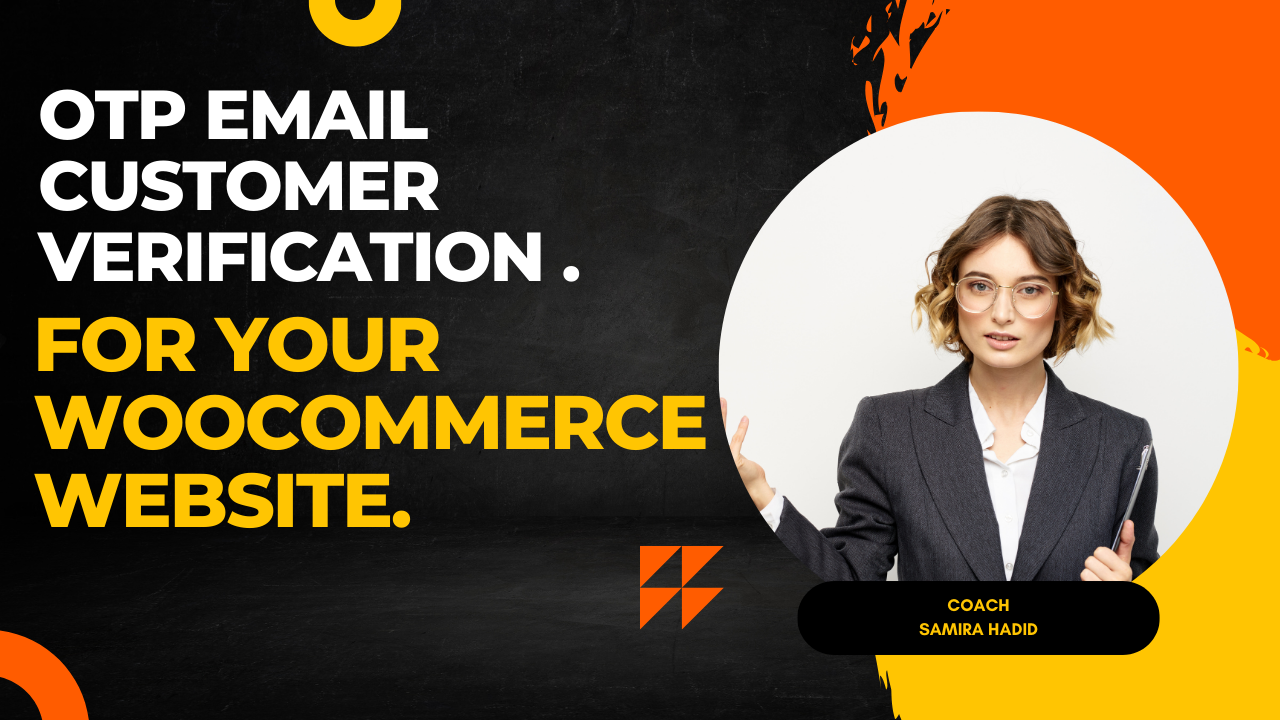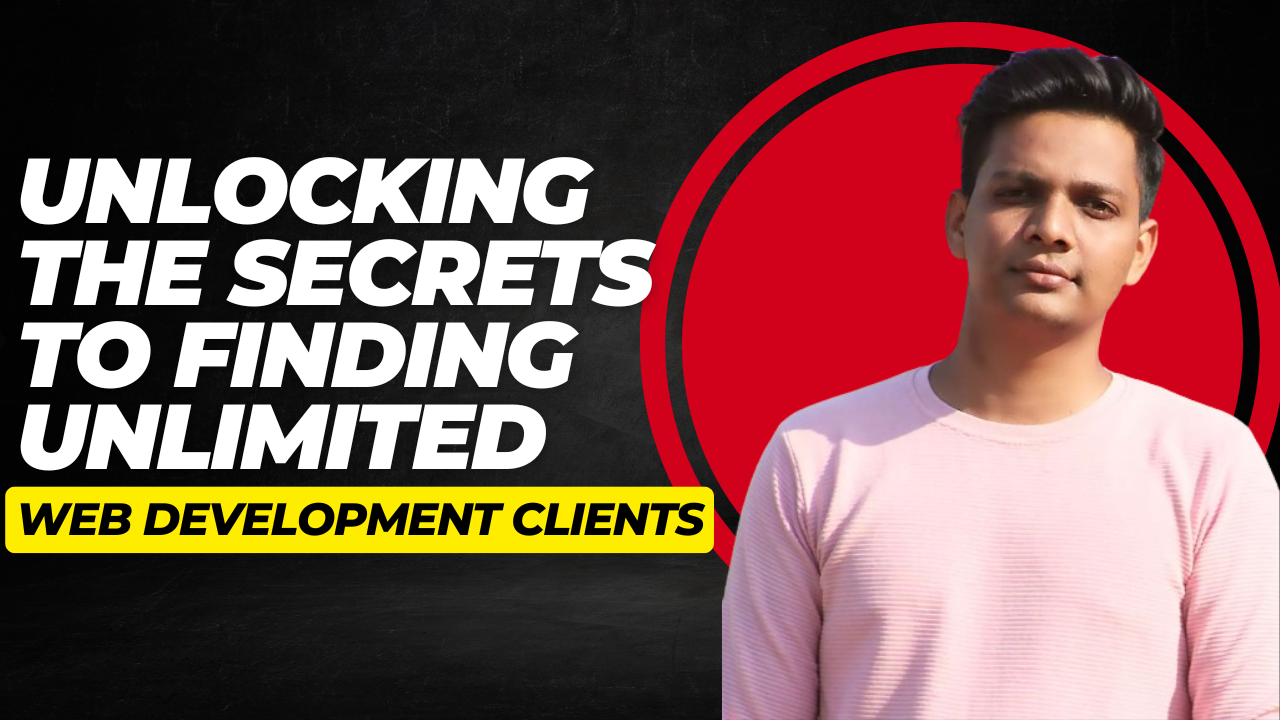In today’s digital landscape, ensuring the security of your website is paramount. One of the most effective ways to prevent spam registrations and enhance user verification is through OTP (One Time Password) email verification. This blog will guide you through the process of adding OTP email customer verification to your WooCommerce website using a simple plugin.
Implementing OTP verification can deter spam accounts and ensure that users are providing valid email addresses during registration. This step is crucial for any e-commerce business that wants to maintain a clean and trustworthy database of customers.
Why Use OTP Email Verification?
OTP email verification serves as a safeguard against fraudulent registrations. Here are some compelling reasons to implement it:
- Prevents Spam Accounts: Many users may attempt to register using fake email addresses to gain access to your site. OTP verification minimizes this risk.
- Enhances Security: By confirming email addresses, you ensure that users are who they claim to be, adding an additional layer of security.
- Improves User Engagement: Users are more likely to engage with your site when they feel secure and their information is protected.
- Streamlines Account Management: With verified emails, you can better manage customer accounts and communication.
Getting Started with OTP Email Verification
To set up OTP email verification on your WooCommerce website, follow these steps:
Step 1: Install the Plugin
First, you’ll need to install a suitable plugin that facilitates OTP email verification. Here’s how:
- Log into your WordPress admin panel.
- Navigate to Plugins and click on Add New.
- In the search bar, type Customer Verification.
- Locate the plugin with a blue tick mark, indicating it’s a verified plugin. Click on Install Now.
- Once installed, click Activate to enable the plugin.
Step 2: Configure WooCommerce Settings
After activating the plugin, you need to configure the WooCommerce settings:
- Navigate to WooCommerce and select Settings.
- Go to the Accounts & Privacy tab.
- Ensure the following options are checked:
- Allow customers to log in to an existing account during checkout.
- Allow customers to create an account during checkout.
- Allow customers to create an account on the My Account page.
- Uncheck the option to Automatically generate an account username for the customer.
- Save changes.
Step 3: Enable Email Verification
Next, under the WooCommerce settings, look for the email verification settings:
- Scroll down to the Email Verification section.
- Enable the settings for email verification for new customers.
- Ensure that customers cannot log in without verifying their email addresses.
- Decide on the redirect page after email verification. You may choose to redirect users to their account page or any other page you prefer.
- Save the changes.
Step 4: Customize Email Settings
It’s essential to customize the verification email that will be sent to users:
- Go to the Email Settings section of the plugin.
- Customize the subject line and body of the verification email to match your brand’s tone.
- Include a clear call to action, directing users to click on the verification link.
- Save the email settings.
Testing the OTP Email Verification
After setting up the plugin and configuring all necessary settings, it’s time to test:
- Visit the registration page of your website.
- Fill in the registration form with a valid email address and complete the required fields.
- Check the email inbox for the verification email.
- Click on the verification link to confirm that the process works as intended.
- Attempt to log in without verifying to ensure that the system prevents access until verification is complete.
Conclusion
Implementing OTP email verification on your WooCommerce website is a straightforward process that significantly enhances security and reduces spam registrations. By following the steps outlined in this blog, you can ensure that your customers are verified and that your website remains a safe space for genuine users.
As you continue to grow your online business, consider integrating additional security measures to further protect your customers and your brand. With the right tools and practices in place, you can build a trustworthy and engaging online shopping experience.
Support and Resources
If you encounter any issues while setting up the OTP email verification system or have questions about the plugin, don’t hesitate to reach out to the plugin’s support team or consult their documentation for further assistance.
For more information on enhancing your WooCommerce store, check out additional resources and tutorials available online.