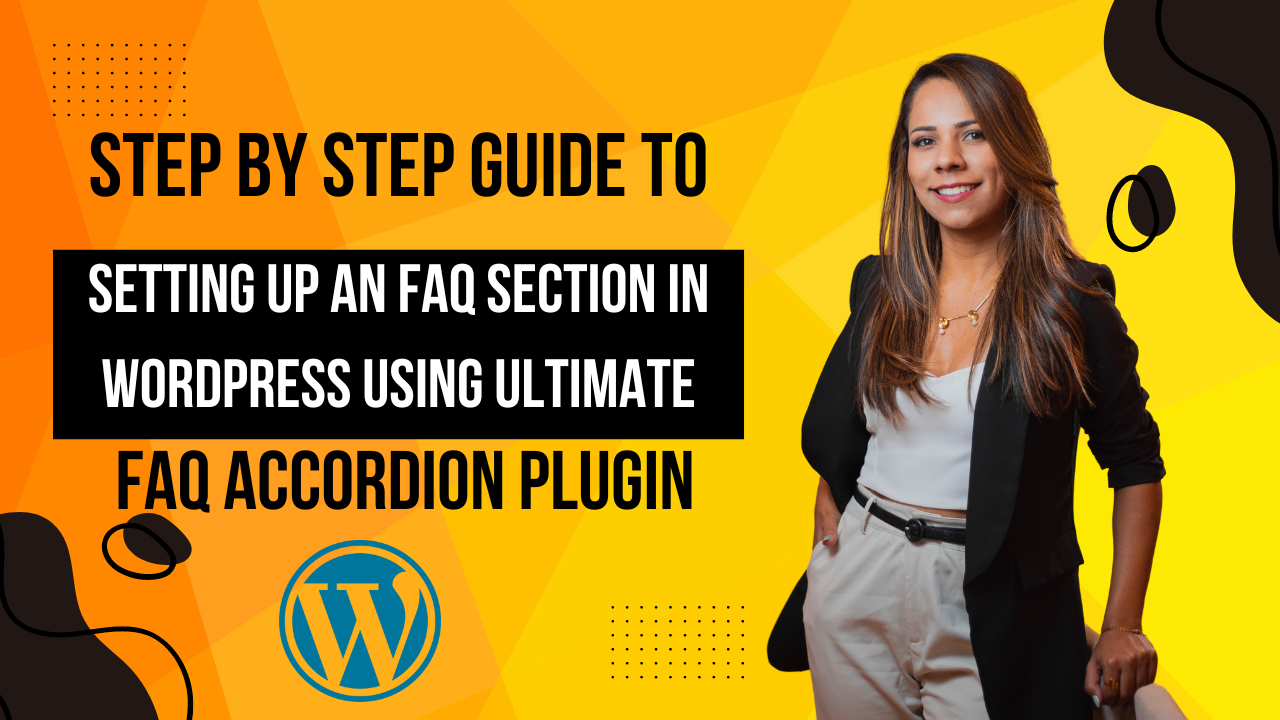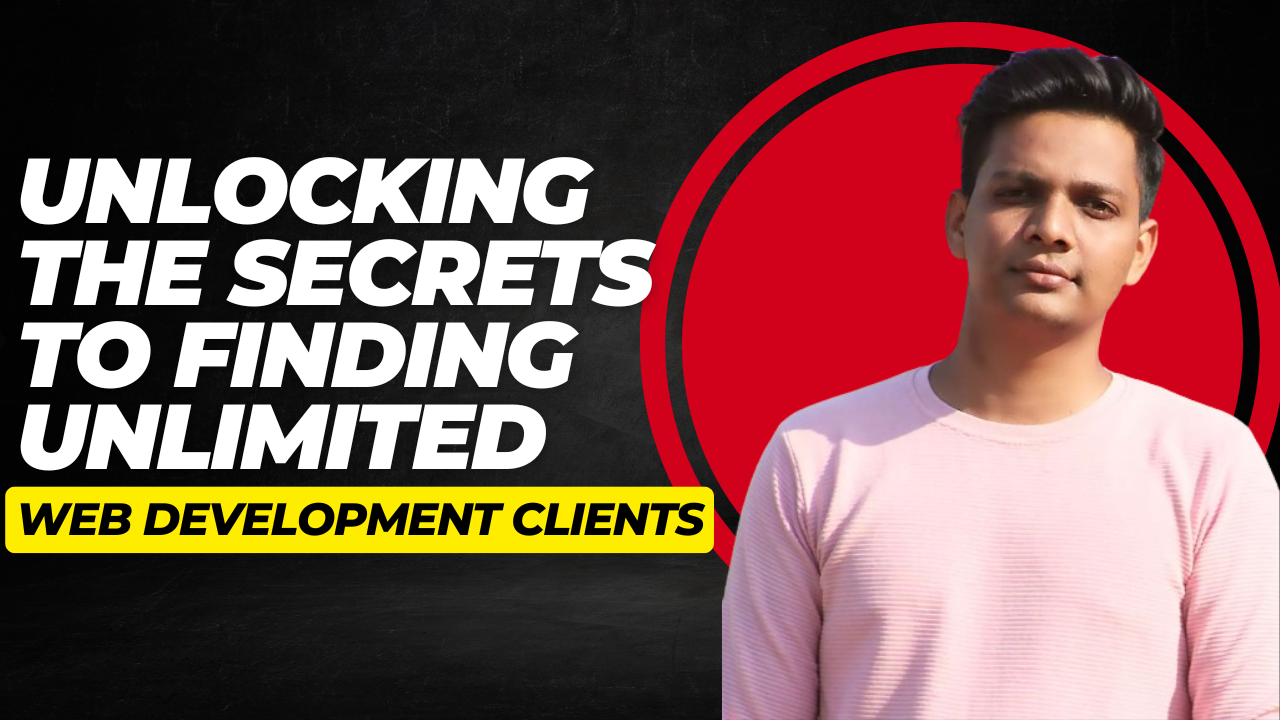Adding an FAQ section to your WordPress website will go a long way in increasing user experience. It saves the time of the user in finding quick answers and reduces the number of frequent queries coming your way. In this tutorial, we are going to show installation and settings for the Ultimate FAQ Accordion Plugin to have a fully customisable FAQ page. This plugin comes both in free and premium versions, and we will go through features of both..
Step 1: How to Install the Ultimate FAQ Accordion Plugin
To start, you need to log into your WordPress dashboard. Here’s how to install the plugin:
- Navigate to the Plugins section on the left side of your dashboard.
- Click on Add New.
- In the search bar, type Ultimate FAQ Accordion.
- Locate the plugin in the search results and click Install Now.
- After installation, click Activate.
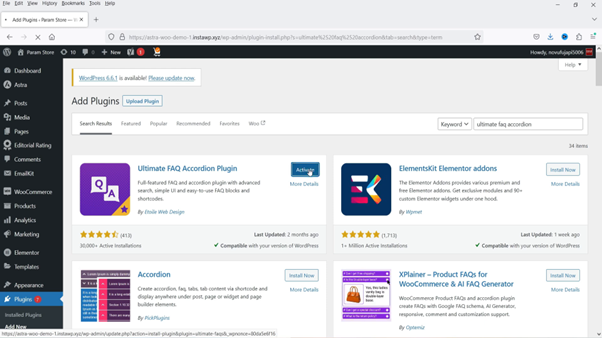
Once activated, you will see a welcome message from the plugin. You can start adding FAQs and categories right from the dashboard.
Step 2: Creating an FAQ Page
Next, you need to create a new page where your FAQs will be displayed. Follow these steps:
- Go to Pages in the dashboard.
- Click on Add New.
- Name your page (e.g., FAQs) and click on Publish.
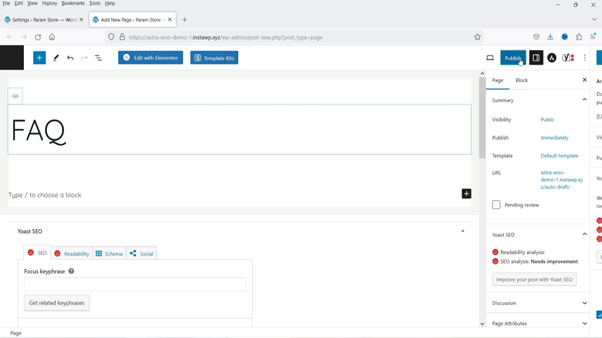
After publishing, refresh the page to ensure it appears in the dropdown menu of the plugin settings.
Step 3: Configuring Plugin Settings
Now, let’s configure the plugin settings to tailor your FAQ section:
- In the dashboard, find and click on the FAQs option.
- Go to Settings to set up your main FAQ page.
- Select the page you just created as your FAQ main page.
- Enable options like Scroll to Top and Command Support as needed.
- Click on Save Changes.

These settings will help improve navigation and user experience on your FAQ page.
Step 4: Creating FAQ Categories
Organizing your FAQs into categories can make it easier for users to find answers. Here’s how to create categories:
- In the FAQs section, navigate to Categories.
- Add new categories and name them appropriately (e.g., Common Maintenance).
- Save your categories.

With categories in place, you can now start adding FAQs under these categories.
Step 5: Add FAQs
Now comes the fun part—adding your questions and answers:
- Click on Add New FAQ in the FAQs section.
- Enter the question in the title field and the answer in the content area.
- Choose the appropriate category for each FAQ.
- Publish your FAQ.

Repeat this process to add as many FAQs as you need. Remember to categorize them accordingly for better organization.
Step 6: Show Your FAQs in the FAQ Page
To display your FAQs on the newly created FAQ page, simply visit the page and you should see all your added FAQs displayed there. Users can click on a question to reveal the answer.
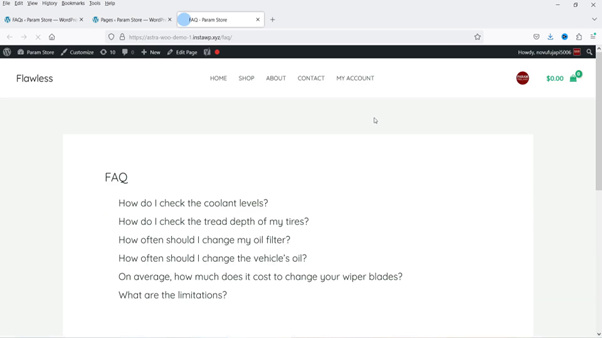
Step 7: Customize FAQ Settings
To further enhance your FAQ page, you can customize additional settings:
- Return to the plugin settings.
- Adjust options like Toggle FAQ to determine how FAQs open.
- Enable Expand All or Collapse All features for better usability.
- Save your changes.
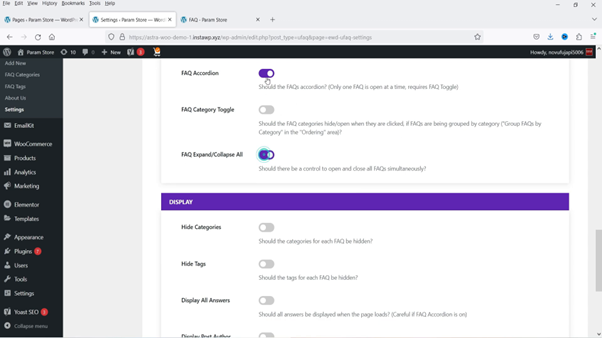
These settings allow you to control how users interact with your FAQs, making it a more streamlined experience.
Step 8: Premium Features
If you want to take your FAQ page to the next level, consider upgrading to the premium version of the Ultimate FAQ Accordion Plugin. The premium version includes:
- Advanced styling options
- Import and export functionality
- WooCommerce integration for product FAQs
- Enhanced support and updates

To activate the premium features, you will need to install the premium helper plugin and enter your license key.
Step 9: Adding FAQs to WooCommerce Products (Optional)
If you run an online store, you can also add FAQs directly to your WooCommerce products. Here’s how:
- Open a product in your WooCommerce section.
- Scroll down to find the FAQ option.
- Add relevant FAQs to that product.
- Update the product page.
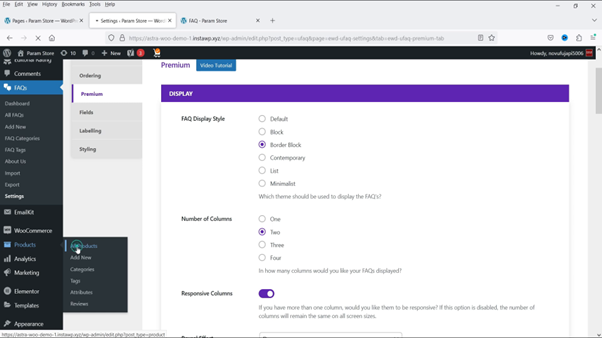
This integration allows customers to find product-specific questions and answers easily.
Conclusion
By following these steps, you can create a fully functional FAQ page on your WordPress website using the Ultimate FAQ Accordion Plugin. This tool not only enhances user experience but also helps in managing customer inquiries efficiently. Whether you choose the free or premium version, you will find that having an FAQ section is a valuable addition to your site. If you’re interested in exploring more plugins, check out the WordPress FAQ Plugin for more features.
wordpress faq,how to add faq schema in wordpress,how to add faq in wordpress,how to add faq page in wordpress,how to add an faq section on wordpress website,add faq wordpress,how to add faq plugin in wordpress,faq section in wordpress,wordpress faq page,wordpress,faq wordpress elementor,wordpress plugin,wordpress faq plugin,faq schema in wordpress,why add faq wordpress plugin,faq wordpress,wordpress add faq,wordpress faq section,faq schema wordpress